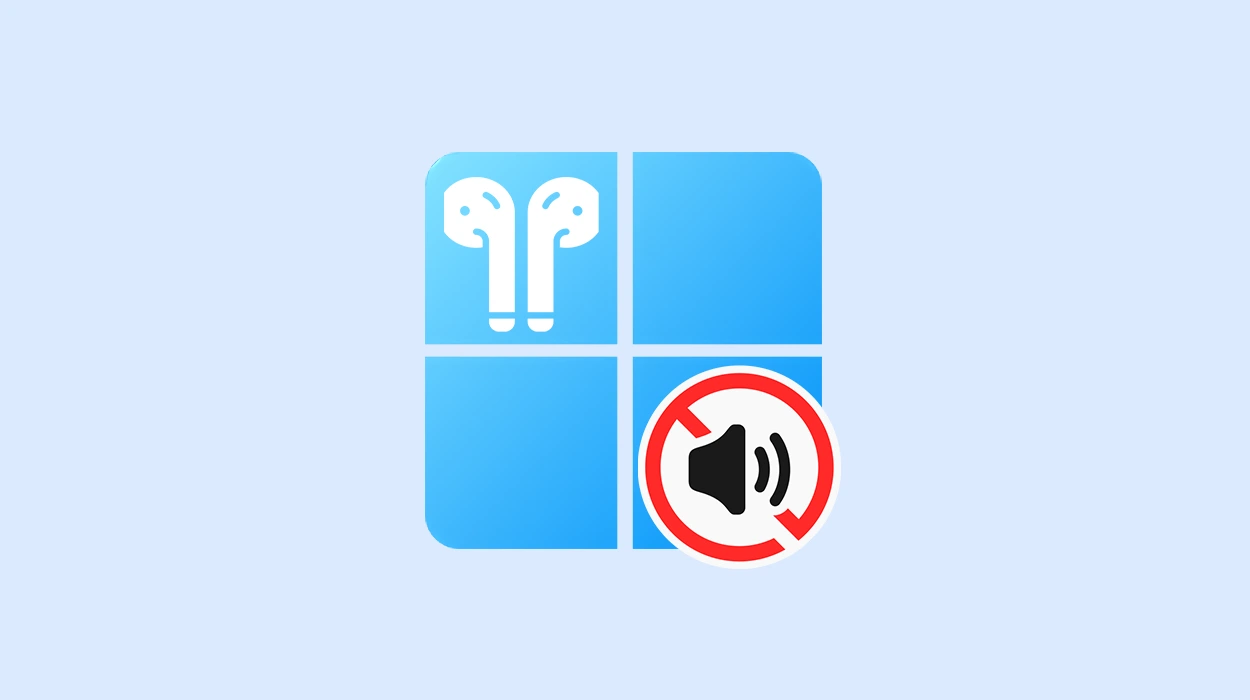On this page, I’ll show you how to fix the issue when your AirPods don’t appear in the Bluetooth device search window while trying to connect them to a computer or laptop. In Windows 11, it looks something like this:
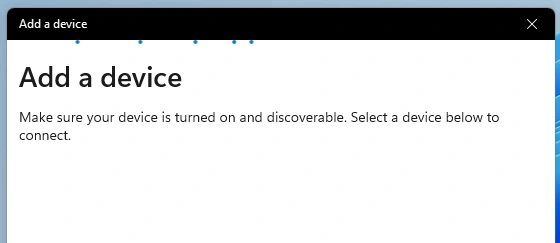
The Bluetooth device search is running, but Windows 11 doesn’t detect the AirPods. I’ve encountered this problem many times. In most cases, the issue is with the AirPods themselves – they are either connected to another device or not in pairing mode. That’s why your laptop or PC can’t find them.
Why Aren’t AirPods Showing Up in Bluetooth?
As I mentioned earlier, the most likely reason is the AirPods themselves. But before troubleshooting the earbuds, I recommend ensuring that your laptop is actually searching for devices.
Checking Bluetooth Functionality
Go to Settings → Bluetooth & devices, click Add device, and select Bluetooth. This should start the device search.
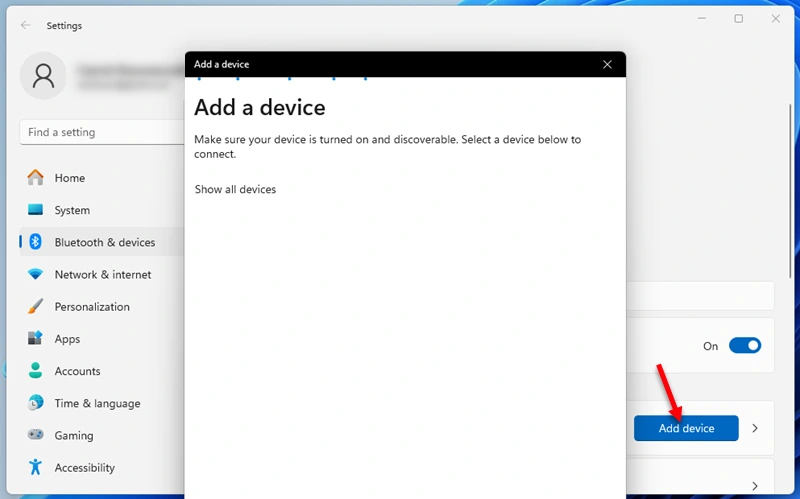
If the search is running, that’s a good sign. Next, I’ll show you what to do with the AirPods so your laptop can detect them. But if you can’t start the search or you get an error, you’ll need to fix Bluetooth on your computer first.
Activating Pairing Mode
You just need to activate pairing mode on your AirPods, and Windows 11 will detect them.
When AirPods are in pairing mode, the indicator light blinks white. At this moment, your laptop should detect them and display them in the search window.
I’ve noticed that some guides suggest removing the AirPods from the Bluetooth settings of the device they are currently connected to – for example, forgetting them on an iPhone. While this can help, it’s not always necessary. Plus, you’ll probably want to reconnect the AirPods to your phone later.
AirPods 2, 3, Pro 1, Pro 2
These AirPods have a physical button on the case. Open the case with the AirPods inside and press and hold the button on the case for 2–3 seconds.

The indicator light will start blinking white, meaning the AirPods are now in pairing mode.
AirPods 4
On AirPods 4 and AirPods 4 ANC, the physical button has been replaced with a touch-sensitive one. It’s located below the indicator light and is also used to activate pairing mode. Open the case and double-tap the button.
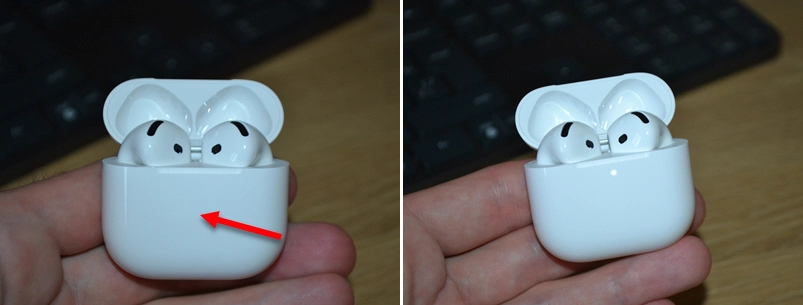
The indicator light will start blinking white, signaling that the AirPods are ready to connect.
AirPods Max
To make AirPods Max discoverable, press and hold the noise control button until the indicator light starts blinking white (a few seconds).

As soon as the AirPods indicator starts blinking white, Windows will be able to detect the earbuds and pair with them. Here’s how I connect my AirPods 4 to my Windows 11 laptop:
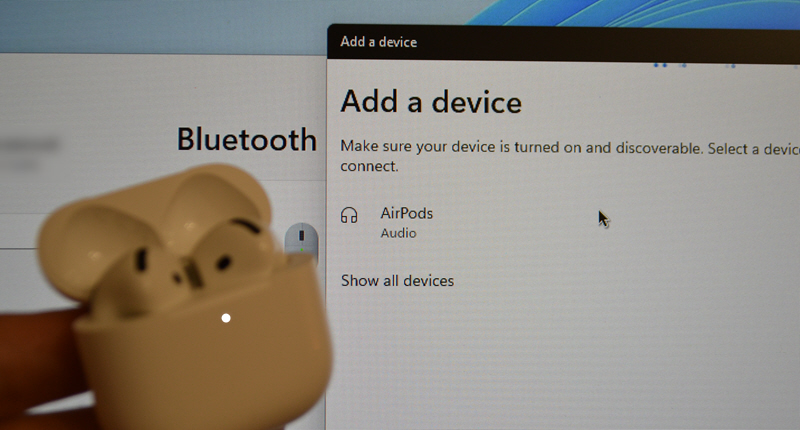
The key is to make sure Windows’ Bluetooth search is working and that the AirPods are in pairing mode. If both conditions are met, everything should work!
But even after successfully connecting your headphones, you might run into another unpleasant surprise — no sound in your AirPods. I’ve shared solutions there that can help fix this issue in Windows 11.