The easiest way to forget a Wi-Fi network in Windows 11 is through the Quick Settings menu. This method allows you to forget the network your computer is currently connected to, or one you’ve connected to before that’s currently available. Here’s how to do it:
Open the Quick Settings by clicking the internet connection icon. Or press the Win + A keyboard shortcut. Then click the arrow next to the Wi-Fi button.
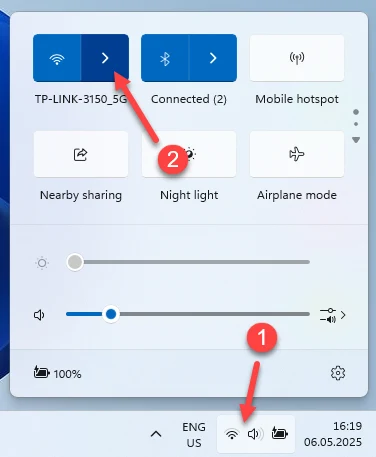
Right-click the Wi-Fi network you want to forget (delete) and select Forget.
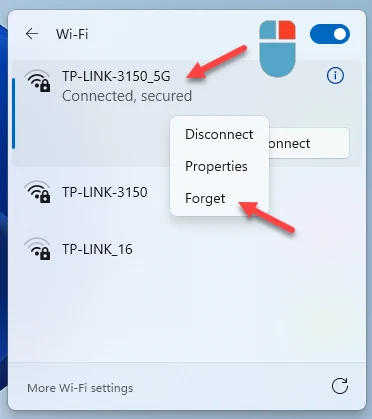
If this method doesn’t work for you – for example, if you want to delete a known Wi-Fi network that isn’t currently listed in Quick Settings – you can use another method.
How to Forget a Known Wi-Fi Network in Windows 11
Every Wi-Fi network you connect to with your Windows 11 laptop or PC is saved for automatic reconnection without needing to re-enter the password. You can easily delete any saved Wi-Fi network from this list in just a few steps.
Open Settings. You can right-click the Start menu and select Settings, or press Win + I.
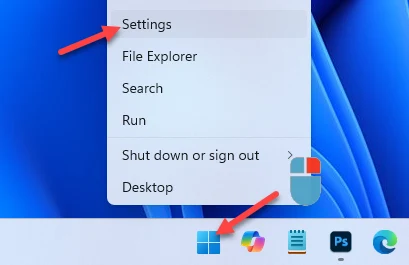
Go to Network & Internet – Wi-Fi, then click on Manage known networks.
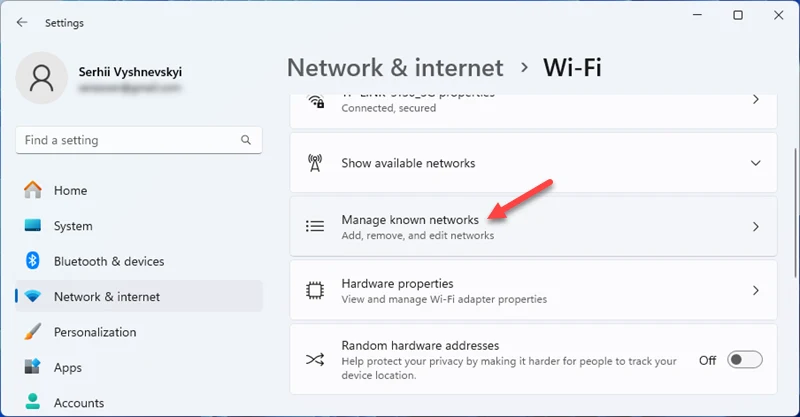
Find the Wi-Fi network you want to forget (delete) in the list, then click the Forget button next to it.
If you want to save the password for this Wi-Fi network before deleting it, click the network name to open its properties. Next to Wi-Fi network password, click the Show button to view the password. For more details, check out this article: How to Find the Wi-Fi Password in Windows 11
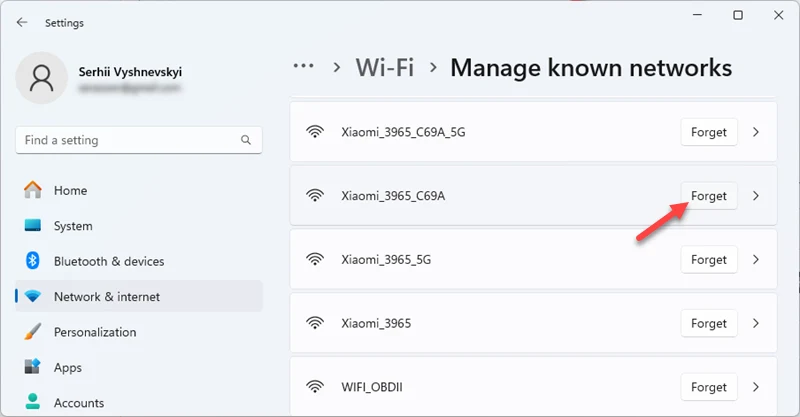
All information about that Wi-Fi network will be deleted. Windows will no longer connect to it automatically, and you’ll need to enter the password to reconnect.
If you want to delete all known Wi-Fi networks and other network settings, it’s better to reinstall the Wi-Fi adapter or perform a full network reset.
How to Forget a Network in Windows 11 via CMD
If for some reason you want to do this using the Command Prompt, here’s how. You’ll need to use two commands: the first shows a list of known Wi-Fi networks, and the second deletes the one you specify. If you already know the name of the network you want to delete, you can skip straight to the second command.
To run Command Prompt as an administrator, open the Start menu and type “cmd” or “command prompt” in the search bar. Then right-click on Command Prompt and select Run as administrator.
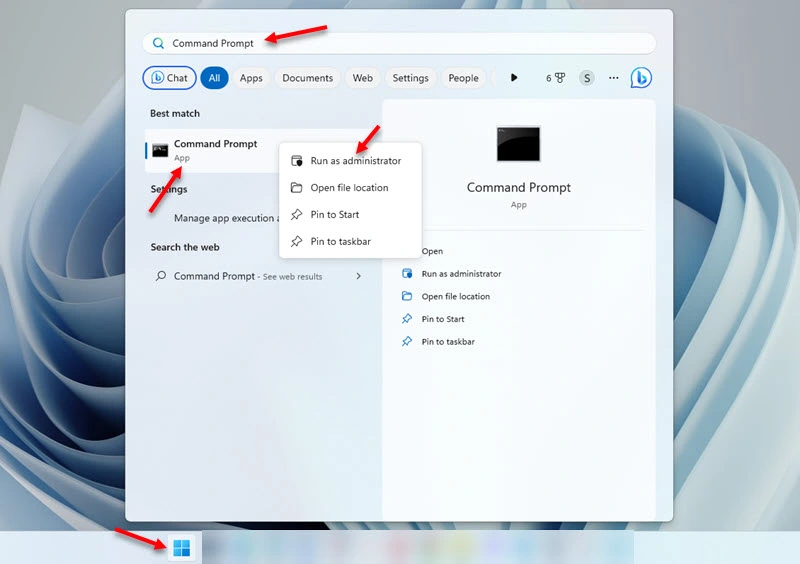
To get a list of known Wi-Fi networks, enter and run this command:
netsh wlan show profiles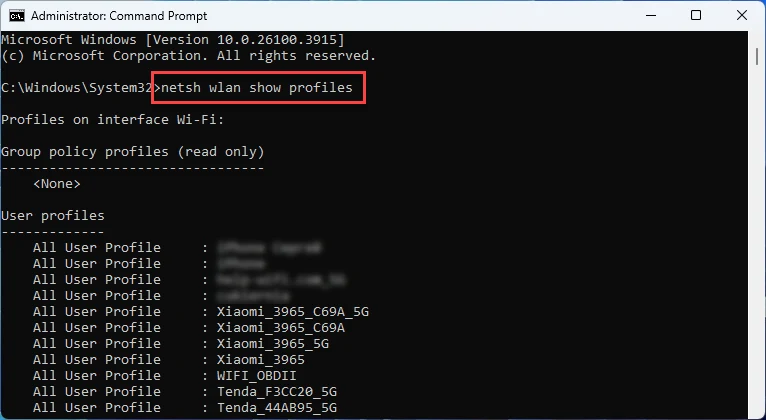
To delete a Wi-Fi network profile, use the following command:
netsh wlan delete profile name=network_nameReplace network_name with the actual name of the Wi-Fi network from the list you got in the previous step.
For example, if you want to forget the network named “Xiaomi_3965”, the command would look like this:
netsh wlan delete profile name=Xiaomi_3965If the command is successful, you’ll see this message:
Profile “Xiaomi_3965” is deleted from interface “Wi-Fi”.
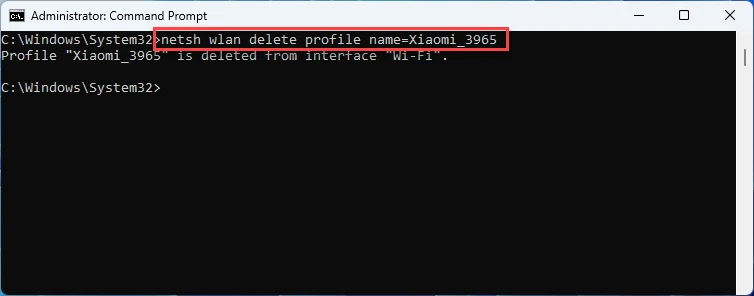
If you see the message “Profile ‘Xiaomi_3965’ is not found on any interface.”, double-check that you’ve entered the network name correctly – that’s usually the issue.
If you used this guide to try and fix a Wi-Fi connection issue but the problem still persists after deleting the network, feel free to describe the issue in the comments and I’ll do my best to help you.




