In this article, I will show you how to perform a full reset of the TP-Link TL-WR841N router. This will completely erase all user settings and restore factory parameters. The Wi-Fi network name and password, administrator password, WAN settings, etc., will be restored to default.
I usually reset the router when I need to start configuring it from scratch so that old settings don’t interfere. Or when I need to sell or give away the router. And, of course, when I need to reset the administrator password – there’s no other option here. If you want to reset it because you forgot your Wi-Fi network password, don’t rush. First, try checking the password on connected devices. For example, you can view the Wi-Fi password in Windows 11 settings.
On the TP-Link TL-WR841N, you can restore factory settings using the button located on the device or via the web interface if you can access it. I will show both methods.
Hard Reset Using the Button
Turn on the router and wait about a minute for it to boot up. Then, find the RESET or WPS/RESET button. Press and hold it for at least 10 seconds. All indicators should light up and then turn off (except for the power indicator).
Depending on the hardware version of the router, the button may look different:
- On newer versions, it is a standard button labeled WPS/RESET. Holding it for up to 5 seconds activates the WPS function. Holding it for 10 seconds performs a factory reset.

- On older versions, the button is recessed into the case and labeled RESET. You need to press it with a sharp object.

Reset via the Web Interface
On any device connected to the TL-WR841N, open a browser and go to http://tplinklogin.net or http://192.168.0.1 (192.168.1.1). Enter the login and password (default: admin / admin). If you forgot the login or password, use the reset button instead.
In the web interface, go to System Tools → Factory Defaults.
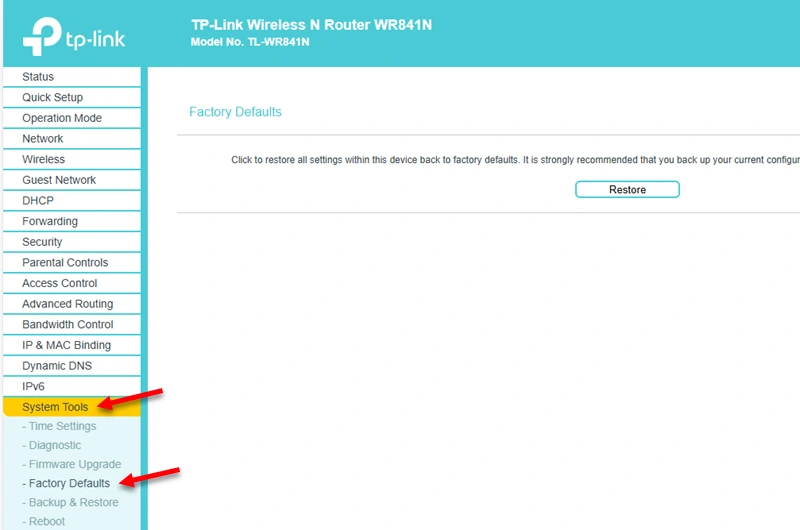
Click the Restore button. A warning will appear stating that all current settings will be lost. Click OK to proceed.
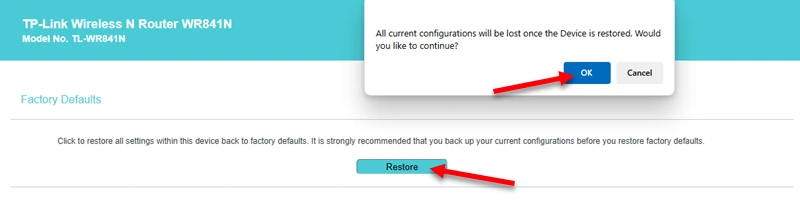
Wait for the process to complete. The router will reboot, and factory settings will be restored.
Default router settings, such as IP address, login credentials, SSID, and Wi-Fi password (PIN), can be found on a sticker at the bottom of the router.
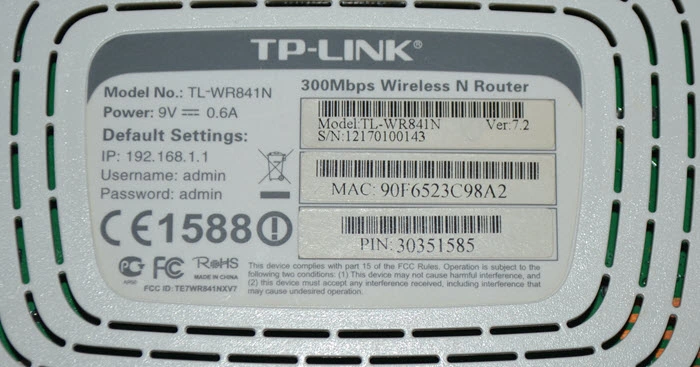
For TP-Link TL-WR841N, the default login is admin, and the default password is also admin. Use these credentials to access the web interface.
The router I used for this article is one of my first routers. The TL-WR841N model is truly legendary. So many years have passed, its plastic case has turned yellow, but it still works! It has been in production for many years – currently, there are 14 hardware versions.
