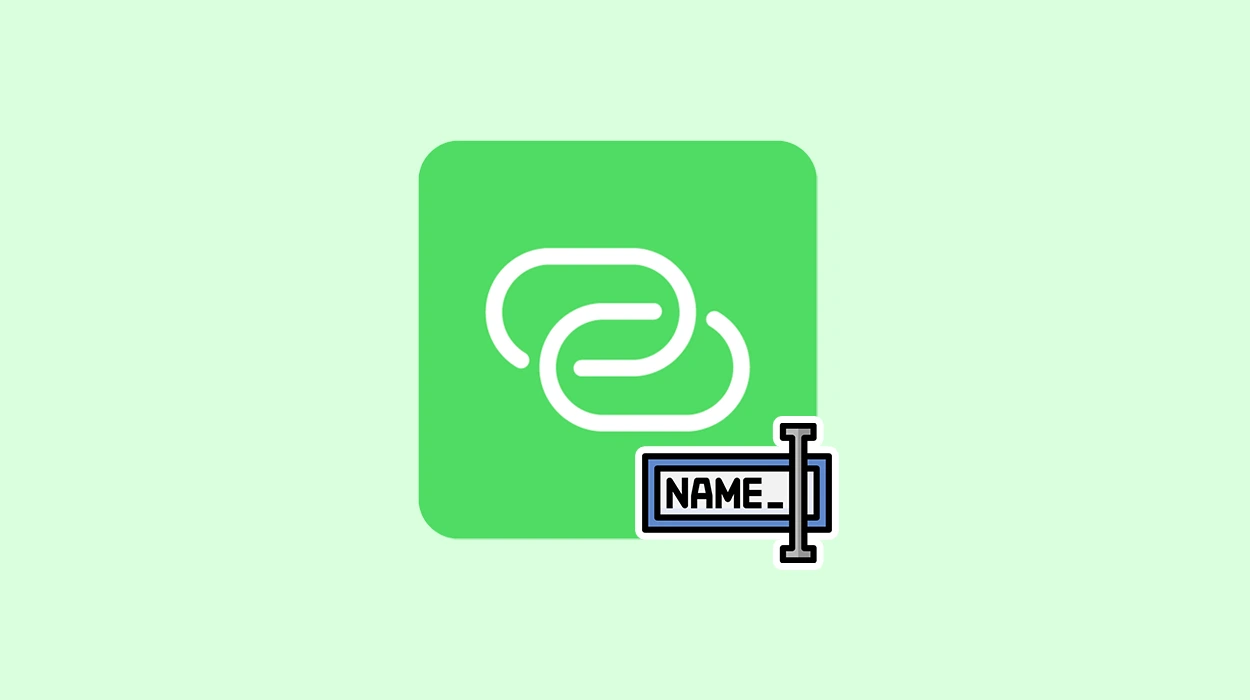In this article, I’ll show you how to access the settings of any router using any iPhone. I’ll walk you through the entire process using my own devices, with photos and detailed explanations for every step. And if you still have questions after reading, feel free to ask them in the comments below the article.
Accessing your router settings through a browser on an iPhone is not difficult. The most important things are that your iPhone is connected to the router and that you correctly identify the router’s IP address. You’ll also need the password (and depending on the router model, the username as well) to log into the router’s web interface.
If you have a Mesh Wi-Fi system, use the app provided for accessing the settings. Check the box your router came in (there should be a QR code) or look on the product page on the manufacturer’s website — there should be a link to download the app. Many standard routers also have apps, and I’ll talk about those later in the article.
How to Find Your Router’s IP Address in iPhone Settings
If you already know your router’s IP address, you can skip this step and go straight to the login instructions.
On an iPhone, the router’s IP address can be found in the Wi-Fi network settings.
Open Settings on your iPhone and go to the Wi-Fi section.
Tap the (i) icon next to the Wi-Fi network your iPhone is connected to. This should be the Wi-Fi network of the router you want to configure. Scroll down to the IPv4 Address section. The Router field will show the IP address of the router your iPhone is currently connected to. For example, my TP-Link router has the IP address 192.168.0.1.
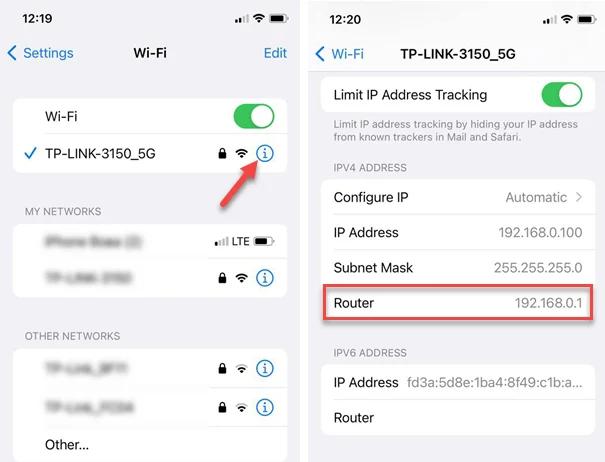
This is the address you’ll use to access the router’s settings. If you press and hold this field, a Copy button will appear. You can copy the address and paste it into your browser.
If the router your iPhone is connected to has no internet connection, or there’s some other issue you want to fix by accessing the settings, you might see the message “No Internet Connection” under the Wi-Fi network name.
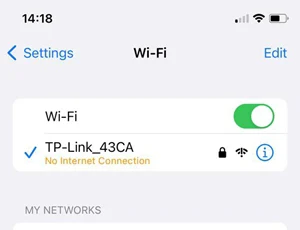
That’s not a problem. You don’t need internet access to open the router settings. The page loads locally, without using the internet.
Aside from the iPhone, you can also find the IP address on the router itself — it may be an IP address (like 192.168.0.1 or 192.168.1.1) or a hostname (such as tplinkwifi.net, as shown in the photo below).

Another way is to see your router’s IP address in your Windows 11.
Now that we have the router’s address, let’s continue.
Logging Into the Router via Browser on iPhone
Open any browser on your iPhone. I’m using the default Safari browser.
In the address bar, type the router’s IP address and tap Go.
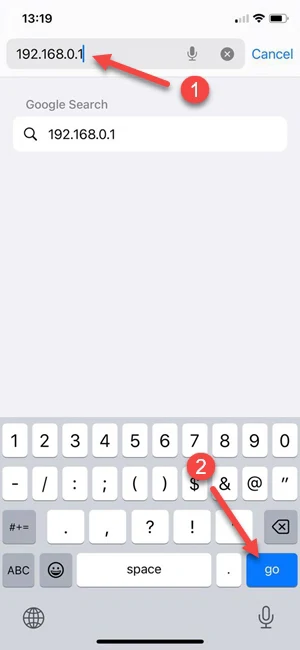
You don’t need to include http:// or https://. I typed 192.168.0.1, the address of my router, and opened it. Note that some routers use a domain name instead of an IP address.
What happens next depends on your specific router and whether it’s already been set up. Typically, a login page will appear asking for an admin password — or both a username and password.
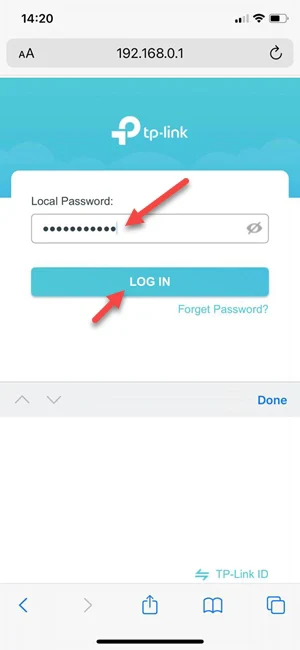
Most routers used to come with default login credentials like admin / admin, but more and more manufacturers now require users to set a custom password during initial setup.
If You Don’t Know the Login or Password:
- Try common combinations like admin, Admin, or 1234.
- Check the router’s label — the default login info might be printed there.
- Ask the person who originally set up the router.
- Leave a comment below with your router model — I might be able to help.
- Reset the router to factory settings and go through the setup process again.
If you entered the correct login information (if required), the router’s web interface will open. It may look different from what you see in my screenshots — it depends on your router’s brand, model, and firmware.
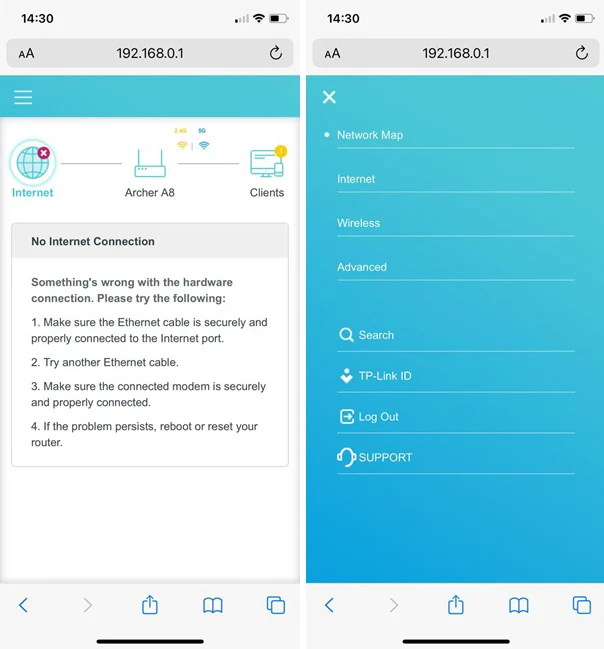
For this article, I used a TP-Link Archer A8 router, which has a mobile-friendly web interface. It looks great on iPhone and is easy to navigate. However, some routers don’t have a mobile-optimized interface, so you may need to zoom in and out frequently, which can be inconvenient.
From here, you can configure your router directly from your iPhone: change your internet connection settings, Wi-Fi network name and password, enable the guest network, and more.
Managing Your Router Through an App
Almost all modern routers — especially mesh Wi-Fi systems — support management through a mobile app. Just install the app on your iPhone, add your router, and you’ll be able to manage its settings. If the manufacturer supports cloud access, you’ll be able to access the settings from anywhere via the internet. Just create an account in the app and link your router to it. For example, I use TP-Link ID, and it’s very convenient. I always have access to my router through the Tether app.
Here are apps for some popular router brands (App Store links):
Setting up your router through an app on iPhone is often easier than doing it through a browser — especially if the web interface isn’t optimized for mobile screens.
Why Can’t I Open Router Settings on My iPhone?
In my experience, the most common issue is with the login credentials — the user has forgotten the password or username, the defaults don’t work, and recovery isn’t possible. In that case, a factory reset is the only option.
But sometimes, the issue is that even the login page won’t open. You enter the router’s address, but the page never loads — or you get an error like:
Safari can’t open the page. The error was: “The URL can’t be shown.”
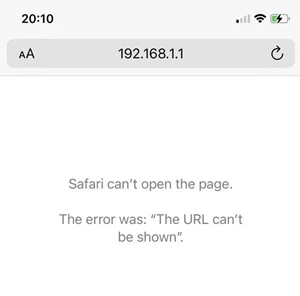
That’s in Safari — other browsers might display different errors. In this case, try the following solutions:
- Make sure your iPhone is connected to the Wi-Fi network of the router you want to access.
- Double-check the router’s address. I showed how to find it earlier — in your iPhone’s settings or on the router itself.
- If you have a VPN enabled — turn it off. If that doesn’t help, try uninstalling the VPN app temporarily.
- Try accessing the router using a different browser, like Google Chrome.
- Add http:// or https:// in front of the address. For example: https://192.168.0.1 or http://192.168.0.1
- If you’re trying to log in using an IP address, try using the domain name instead. Most modern routers support both. Examples include: tplinkwifi.net, router.asus.com, routerlogin.com (Netgear), linksyssmartwifi.com, myrouter.local (Linksys), or dlinkrouter.local. Conversely, if the domain name doesn’t work — try the IP address instead (most commonly 192.168.0.1 or 192.168.1.1).
- Try turning off Mobile Data on your iPhone.
- Use another iPhone or any other device connected to the same router. That might help you figure out whether the issue is with your phone or the router itself.
Friends, I’m always happy to hear from you in the comments and help out. So if you’ve followed all the steps correctly but still can’t access your router settings, or if you’re facing a different issue — feel free to reach out!