Do you want to change the Wi-Fi network password or name (SSID) in the TP-Link Deco settings? Or do you just want to view and recall the password to share it or connect a new device? I’ll show you how to do it in the Deco app. It’s very simple.
I’m using the TP-Link Deco E3 Mesh Wi-Fi system, so I’ll demonstrate it on this model. However, the instructions are the same for all Deco systems. It doesn’t matter which model you have.
Wi-Fi Network Name and Password Settings on TP-Link Deco
Open the Deco app that you used to set up your Mesh Wi-Fi system. Go to the Wi-Fi Settings tab.
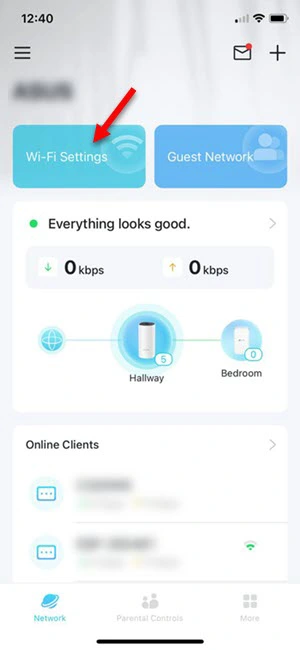
You can view your Deco system’s Wi-Fi password and share it. Simply tap the Show Password button to reveal the hidden password. Or tap Share to generate a QR code. If you point your smartphone’s camera at the QR code, you can connect to the Wi-Fi network without entering the password.
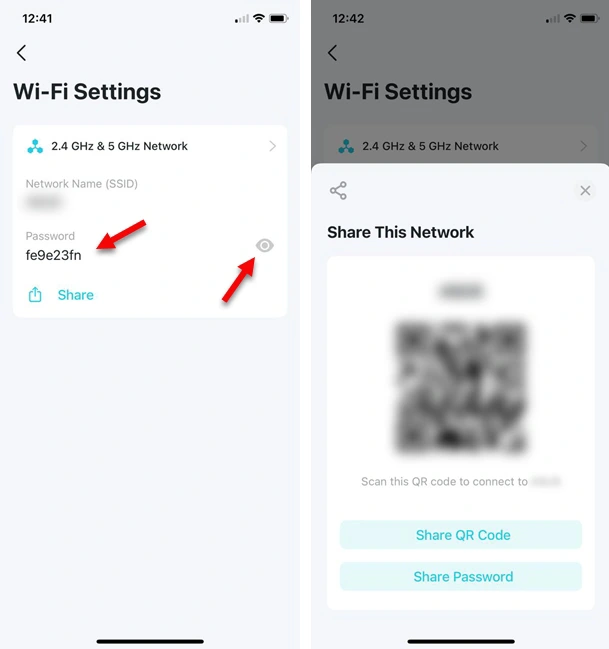
If you need to change your Wi-Fi network’s password or name, or adjust additional wireless settings (such as security, Wi-Fi band, or hiding the network), tap 2.4 GHz & 5 GHz Network.
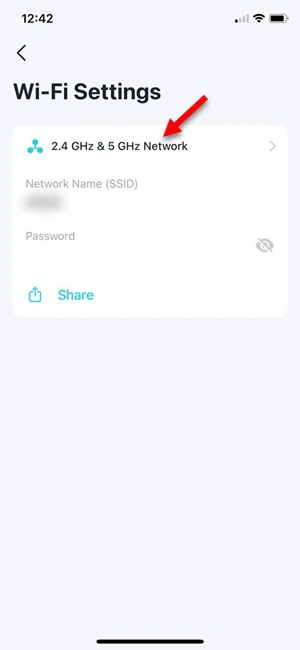
To change the network name or password, simply tap the corresponding field and enter the new name (SSID) or password.
If you change the network name or password, all devices that were connected to this Wi-Fi network will be disconnected. You will need to reconnect them and enter the new password (if changed).
When entering a new password, its strength will be displayed. I recommend setting a strong and secure password. To save your settings, tap Save.
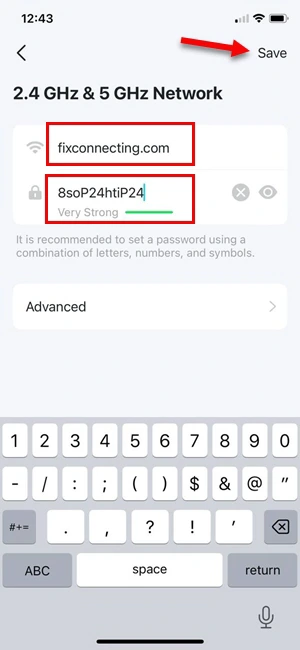
If you changed and saved the settings, reconnect your devices to the Wi-Fi network.
Advanced Settings
In the Wi-Fi Settings section, there is an Advanced tab.
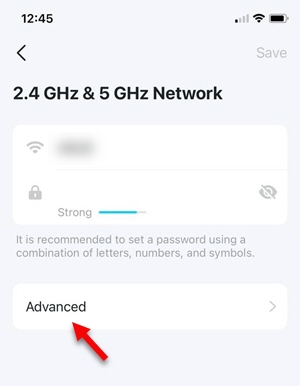
Here, you can modify the following settings:
- Security – This is the Wi-Fi security type. I have WPA2 enabled. If your TP-Link Deco system supports WPA3, you can try setting it to WPA2/WPA3. However, if you experience connection issues, switch it back to WPA2. Some devices that don’t support the newer WPA3 security may be unable to connect when mixed mode is enabled.
- Band – This controls the Wi-Fi bands broadcasted by your Deco Mesh Wi-Fi system. You can enable or disable the 2.4 GHz or 5 GHz bands.
- Hide Network – This switch allows you to hide your Wi-Fi network. The network name (SSID) will no longer be broadcasted. To connect to the network, you will need to enter both the network name and password manually.
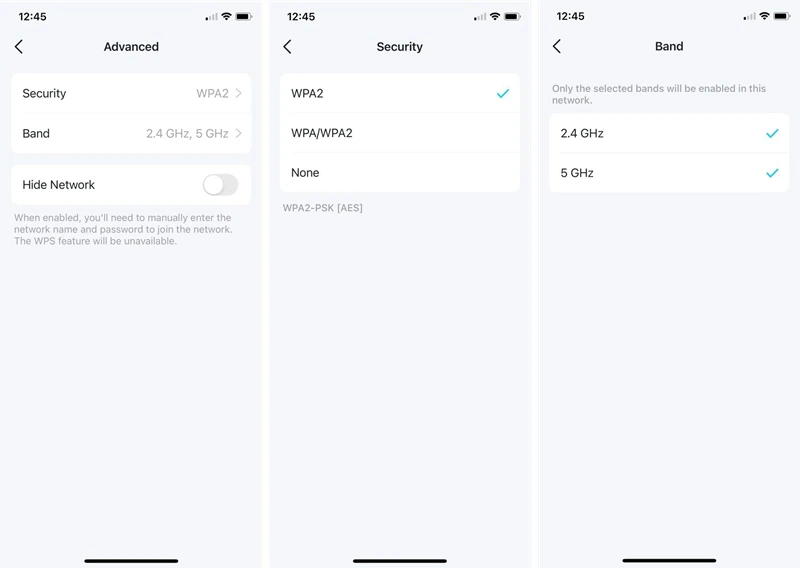
If you have any questions, feel free to ask in the comments. I’m always happy to receive your messages!