In this article, I’ll show you how to change the name of your iPhone’s personal Wi-Fi hotspot using my own iPhone as an example. If you’ve already set up a hotspot on your iPhone, you’ve probably noticed that there’s no option to set the Wi-Fi network name in the settings. You can only set a password. At first, I couldn’t figure out how to rename the Wi-Fi network I was sharing from my iPhone with other devices.
The personal hotspot name on an iPhone is actually the name of the iPhone itself. So, to change the Wi-Fi name, you need to rename your iPhone. Honestly, I don’t understand why they didn’t just let us set a custom name in the hotspot settings – like it’s done on Android or Windows. But there’s nothing we can do about that; we’ll have to change the iPhone name instead.
Changing the Personal Hotspot Name on iPhone
Open the Settings app on your iPhone and go to General.
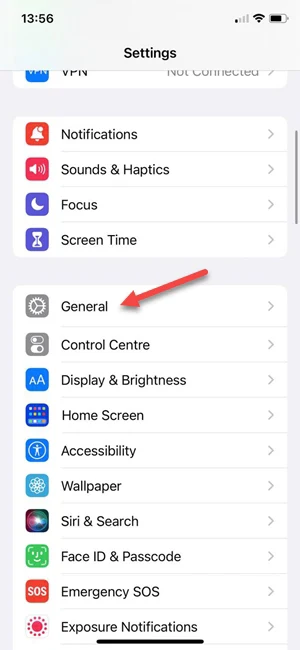
Tap About, then tap Name.
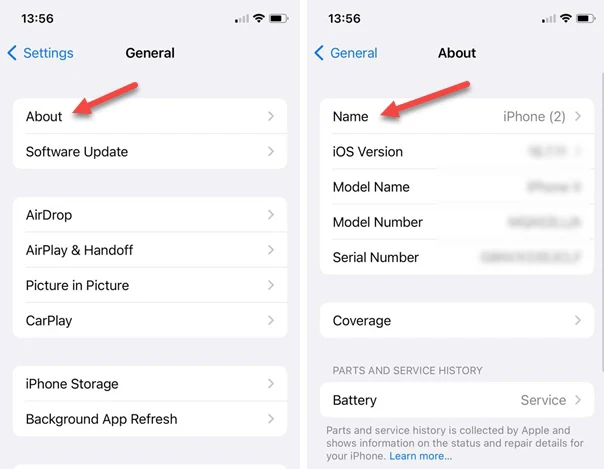
Enter the name you want. This name will be used both as your iPhone’s name and as the Wi-Fi network name when using the personal hotspot.
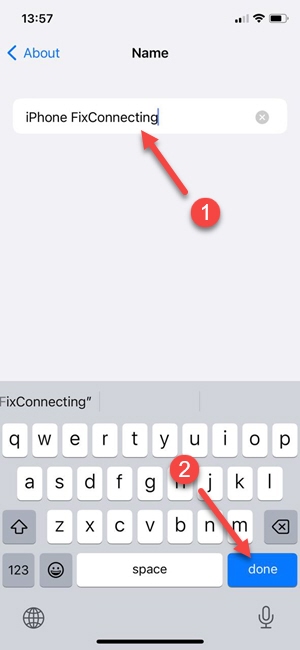
I set mine to “iPhone FixConnecting.” Hopefully, you came up with something more creative 🙂
Checking the Result
In Settings, go to Personal Hotspot, change the Wi-Fi password if needed, and turn the hotspot on.
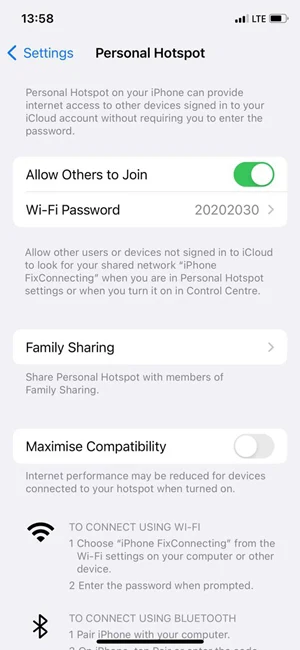
In the personal hotspot settings, under the connection instructions, you’ll see the new Wi-Fi name.
Here’s how my iPhone’s Wi-Fi network shows up on my laptop:
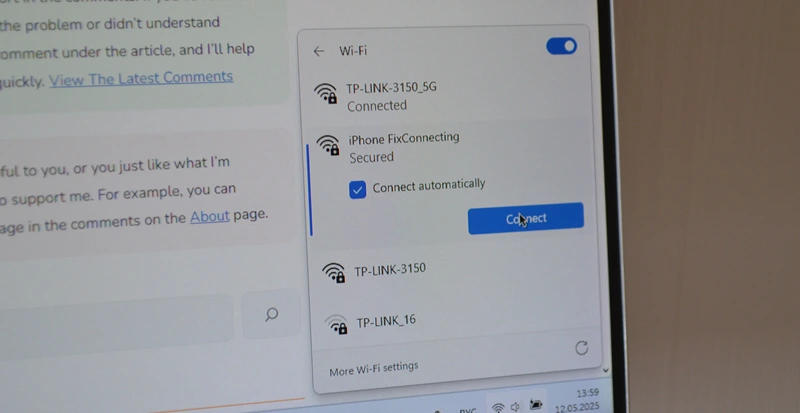
You just need to enter the password and connect.
Changing the name often helps fix issues with other devices connecting to the iPhone’s hotspot.
Why did you decide to change your Wi-Fi network name?
